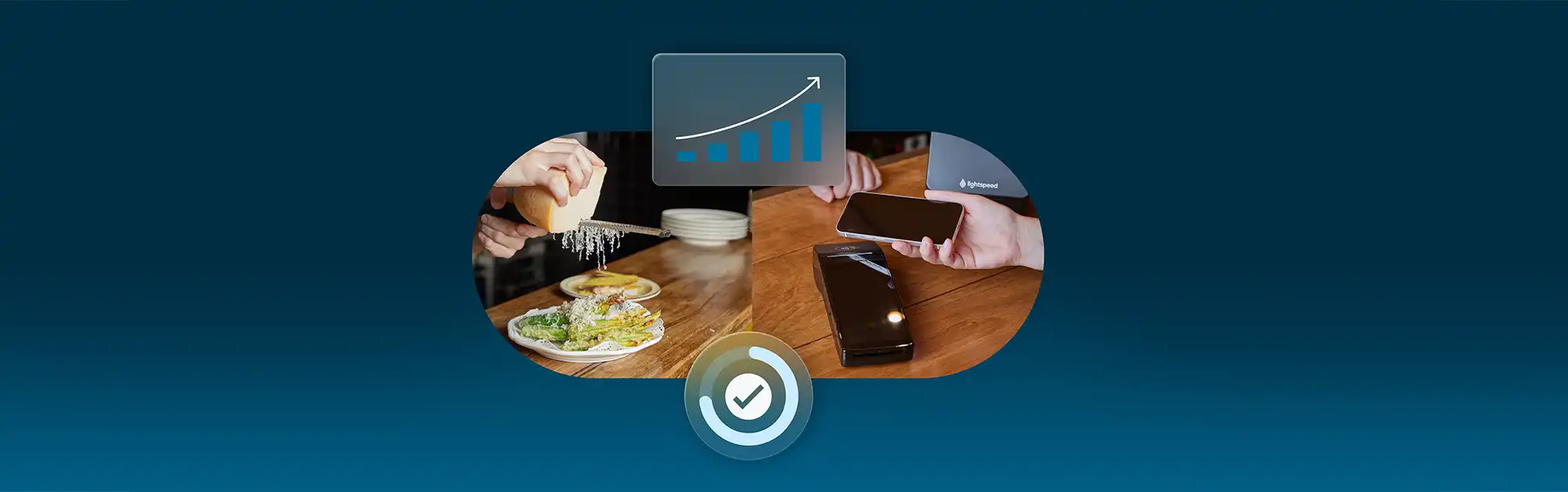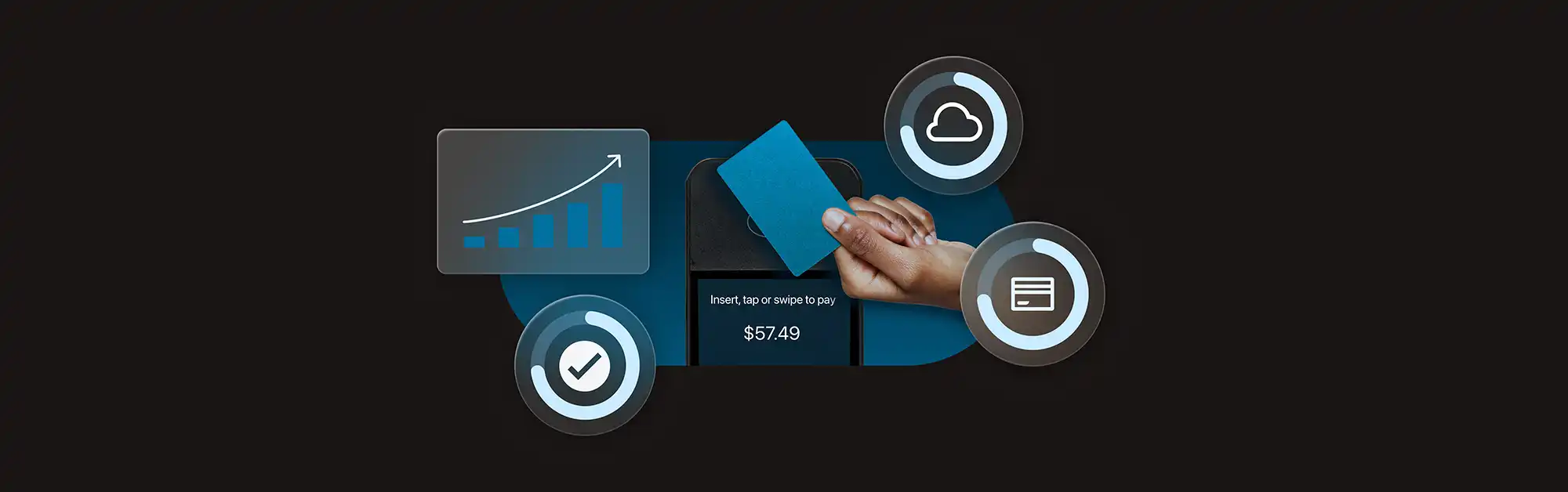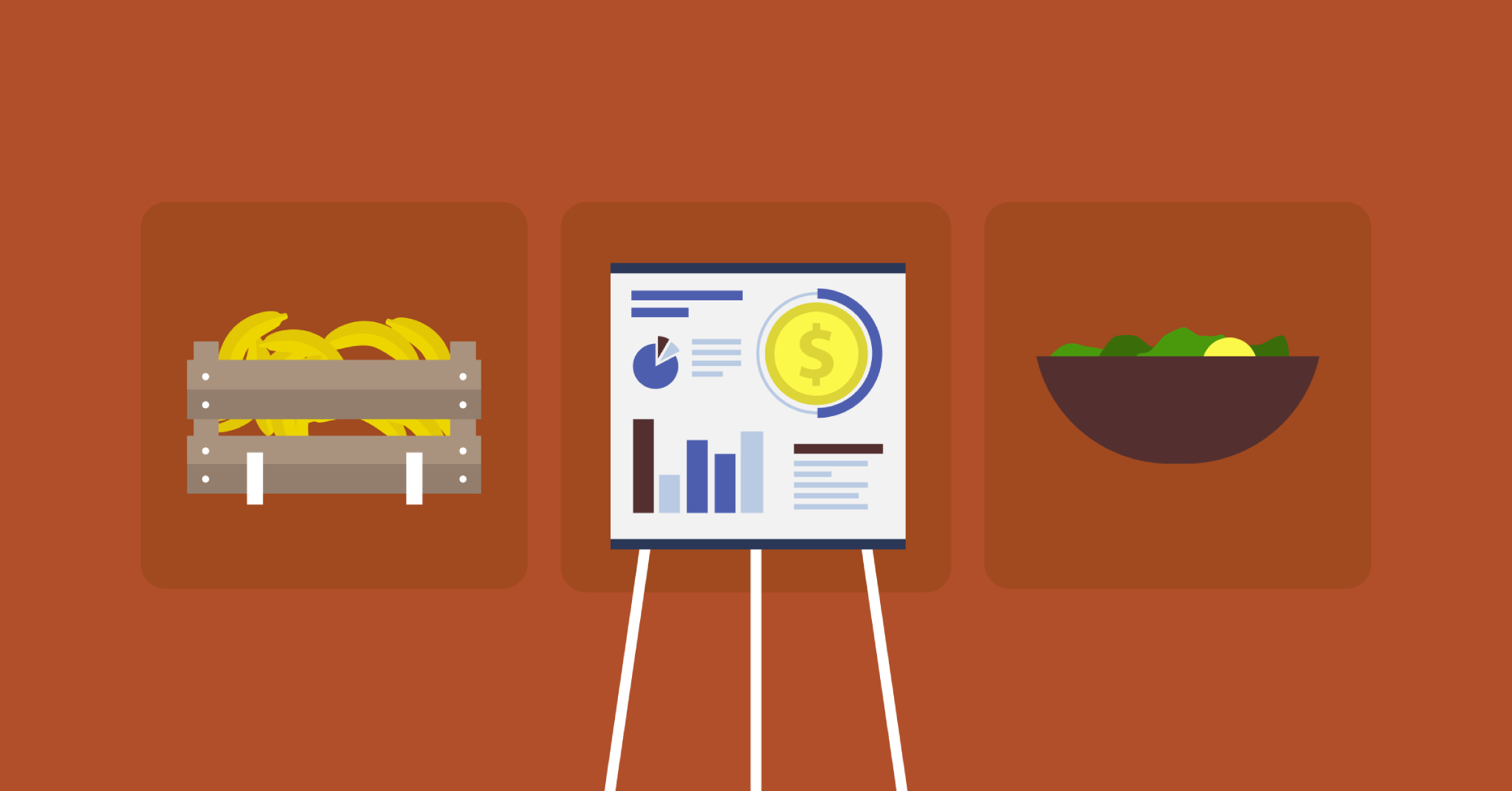
Have you ever had a recipe that was so ingrained in your restaurant, that you could make it in your sleep?
You know the type, it’s so fundamental to your day-to-day operations that you’ve never really stepped back to see exactly how much it’s costing, or how much of it you’re making, or really, anything at all.
You just do it.
It could be as simple as an espresso shot, where literally hundreds upon hundreds are pulled through your coffee machine each day, making you money no matter what.
Or is it something more complex, like a secret family recipe, handed down from generation to generation, so the thought of tracking it’s COGS would be borderline sacrilege?
Maybe you’re okay, and you can live with the mystery of not knowing. Or perhaps your interest is piqued, and now you simply have to know more?
I, personally, hope you fall into the latter, and you’re curious to delve into the details of your recipes, because I have just the tool to help you: Lightspeed Produce.
In this article I’ll break down how Lightspeed Produce can help with your recipe tracking, hitting these areas along the way:
- What is Lightspeed Produce?
- Getting the most out of your COGS with batch recipes
- Made to order recipes: seeing your dream profit margins becoming a reality
- How about tracking COGS & gross profits?
- The Lightspeed circle of life™
What is Lightspeed Produce?
Lightspeed Produce is a kitchen management tool that helps you cover every conceivable angle with your recipes.
Need to achieve more consistency with your big batch recipes? Easy. Constantly over or under on your stock count? No problem. Have no idea what you’re earning on a recipe, or what it’s costing you to make it? Lightspeed Produce has your back.
Lightspeed Produce links with your Back Office (where you go to setup your entire operation), as well as Lightspeed Purchase (where you keep track of everything inventory) to ensure that you have not only the most up to date cost prices for your ingredients, but also the most accurate stock count for them too.
So, let’s have a look at how all of this works, shall we?
Getting the most out of your COGS with batch recipes
For this demonstration, I’m going to go with the tastiest Neapolitan Margherita this side of the equator. It’s popular, it’s delicious, and it’s easy to make from scratch in wonderful, COGS-friendly batches, so it showcases the potential of Lightspeed Produce perfectly.
A quick note before we begin, make sure that all of your ingredients (flour, yeast, mozzarella etc.), and what recipes we’re going to make with them (pizza dough, sauce, pizza base, Margherita) are all entered into your back office under the ‘Products’ tab.
Have you entered them? Good.
So, where do you start when you’re making a pizza? You won’t get far without your dough, so we’ll start there.
For my dough, it makes sense to make a big batch that I can then use for multiple bases, rather than just the one, so I’ll start by inputting how many units I’m hoping to yield from this batch.
So, I begin by searching for my dough, and once I find it, clicking on ‘Create Recipe’.
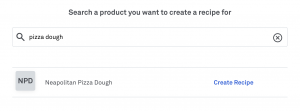 From there, you’ll see that it gives me a recipe type option: made to order, or made in batches. For my dough, I want to make it in batches, so I click on that, and then I’m asked for my expected yield. This is how many individual bases I expect to make from each batch, which in my case is 5 units. You can scale up or down depending on what you need later on down the track.
From there, you’ll see that it gives me a recipe type option: made to order, or made in batches. For my dough, I want to make it in batches, so I click on that, and then I’m asked for my expected yield. This is how many individual bases I expect to make from each batch, which in my case is 5 units. You can scale up or down depending on what you need later on down the track.
Now it’s just a case of entering each individual ingredient, and the quantities, and Produce calculates how much each will cost me, which at $1.59 for 5 bases is astounding.
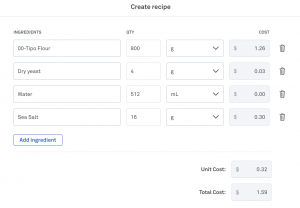 After this, I’ll want to enter my recipe instructions in the box below so that any of my kitchen team can make my dough, and I don’t get Nonna arms from kneading non-stop 6 days a week.
After this, I’ll want to enter my recipe instructions in the box below so that any of my kitchen team can make my dough, and I don’t get Nonna arms from kneading non-stop 6 days a week.
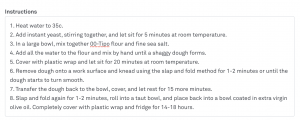 Once I’m happy with my recipe, I click ‘save recipe’ in the top right corner, and it’ll be saved, ready for me to use until the end of time.
Once I’m happy with my recipe, I click ‘save recipe’ in the top right corner, and it’ll be saved, ready for me to use until the end of time.
I’ll repeat this process for my individual bases, and my sauce so that when I’m ready to make my pizza, all of the components are there.
Be prepared by prepping your recipes
Next, I’ll plan a batch of my dough using the ‘Prep’ tab on the left.
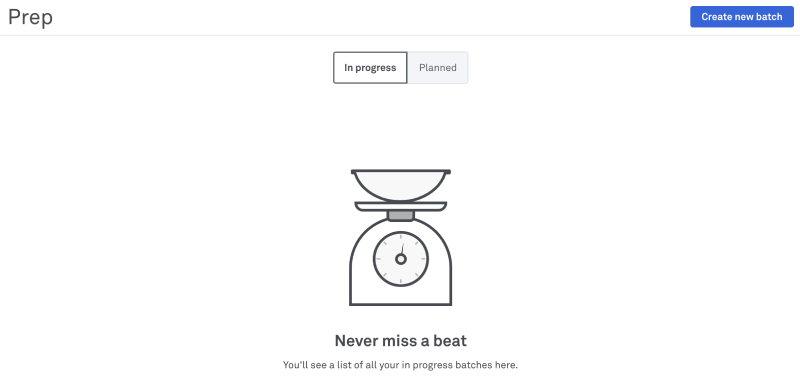 This screen shows me which recipes I have planned, and which recipes are in progress.
This screen shows me which recipes I have planned, and which recipes are in progress.
To start a new batch of my pizza dough, I’ll click on ‘create new batch’ (obviously), and from there I can search for my pizza dough recipe.
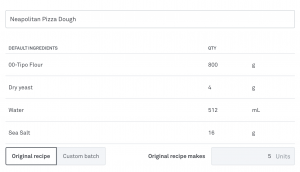 As you can see, this is where I’ve got an opportunity to tweak a few things.
As you can see, this is where I’ve got an opportunity to tweak a few things.
Say there’s a long weekend coming up, or some other event that means my trade’ll be higher than normal. I’ll need to be prepared for the inevitable armageddon, and thankfully Produce is the Bruce Willis to my trading asteroid.
I can create a custom batch and enter how many individual units I want to make, and voila, Produce automatically scales up my recipe, meaning less maths, and more time for me. Pretty clever stuff.
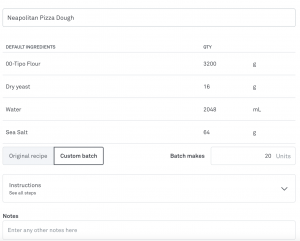
My instructions are there, so there’ll be no time wasted searching around for those. And I can add any notes I might have regarding the batch, in case another member of my team will be the one making it, or I need to remind myself of anything important.
Make it now, or plan ahead? It’s your call
The final step will be to either start this batch right away (if I’m following my normal work ethic and I’ve left things to the last minute) or plan this batch, which will schedule it for a later date of my choosing (if I’ve miraculously gotten myself organised in the last 5 minutes). The choice is yours.
Once my batch is made, I simply go to the ‘Prep’ tab on the left, and click ‘Finish batch’.
Produce will then ask me how many units my batch actually ended up yielding. This is important both because it will then automatically update my inventory with the correct amount of units, but it will also keep a record of how much each batch produces.
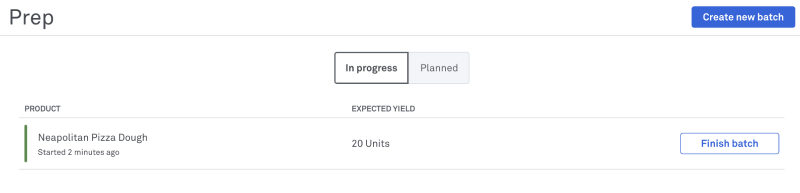 Maybe yesterday when my dough was proofing, it was a bit warmer than usual, so my batch actually yielded 21 units, instead of 20, in which case I hope the punters are in the mood for a loose crumb in their crusts. I’ll pop that in, and Produce will update my inventory with 21 units of pizza dough, ready to be formed into 21 delicious pizza bases to be topped with anything my heart desires (read: never pineapple). Molto bene.
Maybe yesterday when my dough was proofing, it was a bit warmer than usual, so my batch actually yielded 21 units, instead of 20, in which case I hope the punters are in the mood for a loose crumb in their crusts. I’ll pop that in, and Produce will update my inventory with 21 units of pizza dough, ready to be formed into 21 delicious pizza bases to be topped with anything my heart desires (read: never pineapple). Molto bene.
I’ll follow these steps for my sauce, and individual bases, and then I’m set for the big weekend trade.
But what about my actual pizzas? Is there a place for those in Lightspeed Produce’s warm bosom?
Of course there is, and it sits within the ‘Made to order’ section.
Made to order recipes: seeing your dream profit margins becoming a reality
A made to order recipe would be pretty much anything that you would offer on your menu, that gets made only when it’s ordered. This could be burgers, fresh salads, really anything that you deem best made fresh, rather than prepared beforehand.
In this case, this means my Neapolitan Margherita.
But what if I need to keep on top of my inventory, my COGS, and see my gross profits, but trade will be too hectic for me to do that manually?
Thankfully, Produce once again is my proverbial ride or die.
Because I prepared the necessary components in my batch recipes, they’ll now be ready for me to use here. I just give each one a search and add it into my Margherita recipe, and Produce will work out the COGS and the gross profit for me.
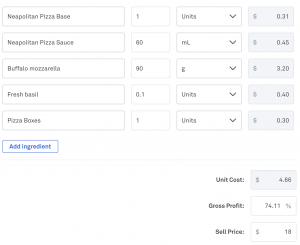 From here I can see my COGS, my gross profit %, and whatever the sell price is in Back Office. I can toggle both my gross profit %, and my sell price to achieve a certain target, but any final change of price has to be edited in the Back Office.
From here I can see my COGS, my gross profit %, and whatever the sell price is in Back Office. I can toggle both my gross profit %, and my sell price to achieve a certain target, but any final change of price has to be edited in the Back Office.
I want my Margherita to sell for $18 a pie, which gives me a gross profit % of a whopping 74.11%.
This tells me that for every pizza sold, I’ll pocket a cool $13.34, and that selling pizzas is a racket, and I should’ve opened a pizza shop 10 years ago.
I can put my instructions down below for added consistency (just like when I was making a batch recipe), hit save, and now every time I sell a pizza, my inventory gets automatically adjusted down to the box I’m selling the thing in.
How about tracking COGS & gross profits?
Now, let’s say a certain ingredient starts to get a bit too pricey, and it starts cutting into my COGS and profit margins.
Usually, I’d either cop it and take the loss (if it was too good a seller to remove from my menu. I’m looking at you, broccoli sandwich), or I’d stop ordering that ingredient and have to go through my menu and adjust or remove any recipe that used it.
This isn’t too bad if it is something like broccoli, because not even somebody who likes broccoli as much as me (a lot) would have a menu full of the stuff. But what about something equally as prone to a seasonal price hike, but spread a lot more broadly across my menu, especially the drinks?
Fresh limes: the spanner in everybody’s COGS
I’m talking about limes, people. You buy them by the box, and spend the best part of your prep squeezing the life out of every last one of them, all in the name of collecting that precious juice.
Now, if you’ve ever done the ordering for a bar, you’ll know that nothing quite fluctuates in price quite like fresh limes, and you’ll share my frustration at lemon’s more beautiful cousin suddenly costing more than a Fabergé Egg.
I’m not prepared to take that hit, so I need to find out which of my recipes use lime juice before it puts me out of business.
So, I’ll just go back into the ‘Recipes’ tab, click the drop down menu next to the search bar, and select ‘Ingredients’. From here, I can search for ‘lime juice’ (because that’s what your time and forearm strength have been sacrificed for with all of the squeezing) and Produce will pull any recipe that uses lime juice for me.
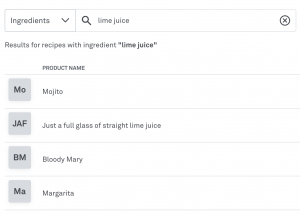 Once I’ve identified which recipes are using limes, I can choose whether a drink is worth keeping, and so can live another day, or which drinks I deem expendable, and so are sent marching towards death, such is the callous brutality of drinks menu COGS.
Once I’ve identified which recipes are using limes, I can choose whether a drink is worth keeping, and so can live another day, or which drinks I deem expendable, and so are sent marching towards death, such is the callous brutality of drinks menu COGS.
The Lightspeed circle of life™
But wait! There’s more.
Produce works with your entire POS software, but very closely your Back Office, Insights, and Purchase.
Purchase: your virtual automated auditor
You see, once you order your stock, Purchase can automatically enter it’s details into your POS software, including how much you bought, and how much you paid for it. It can keep track of the changing prices too, and relay that information to Produce so that an average cost can be calculated from the previous 30 days for each individual ingredient.
Even if you were as good as I was at keeping tabs on your COGS (read: absolutely terrible), Purchase picks up the slack.
You go about your work, selling pizzas, and glasses full of lime juice, all the while Produce is talking to your Back Office and automatically adjusting your inventory.
Once you get low, you can order more inventory through Purchase, which will update your par levels, and the whole thing starts all over again.
Insights: reporting for duty, sir
But you can take it one step further and check your Insights.
This can generate up-to-the-second reports that can tell you whether a certain item is selling more than others, or whether you’ll have a bunch of unused inventory that’s gonna have to go to waste. With this information, you can adjust your ordering so that you can cut down on wastage where the product isn’t selling, or up your orders where the product’s going gangbusters.
Your COGS are where they need to be, your profit margins are thicker than my arms after squeezing hundreds of dollars worth of limes, and it all keeps going, in a wonderful cycle worthy of a bar or two from Sir Elton himself.

News you care about. Tips you can use.
Everything your business needs to grow, delivered straight to your inbox.